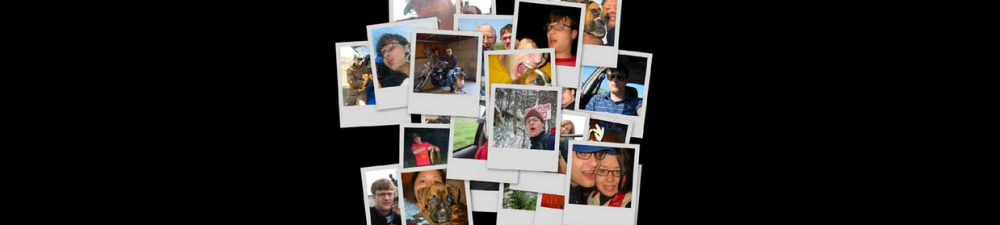These instructions assume we have a Windows Server called “vm1” that we need to expand the “c” drive.
1). Remove any snapshots from vm1. This method will not work with snapshots present.
2). If vm1 is running, shut it down.
3). Make a backup of vm1.
4). Locate the disk image file and extend it using vdiskmanager.
1 | vmware-vdiskmanager -x 12GB "harddisk1.vmdk" |
5). On a separate virtual machine, vm2. Add the extended disk image from vm1.
6). Boot vm2.
7). On vm2, go to the Disk Management utility: Administrative Tools -> Computer Management -> Disk Management.
8). Extend the partition.
9). Shut down vm2 and remove the disk image from the vm.
10). Re-associate the disk image with vm1.